Smoobu
How to authenticate the integration
We'll use a test app, Acme AI, to show how an end-user can authenticate the integration between Smoobu and Acme AI.
Go to Settings > Integrations section within Acme AI app.
Among the list of Integrations, click on Smoobu's logo and you will be redirected to the Authentication Screen as shown below.
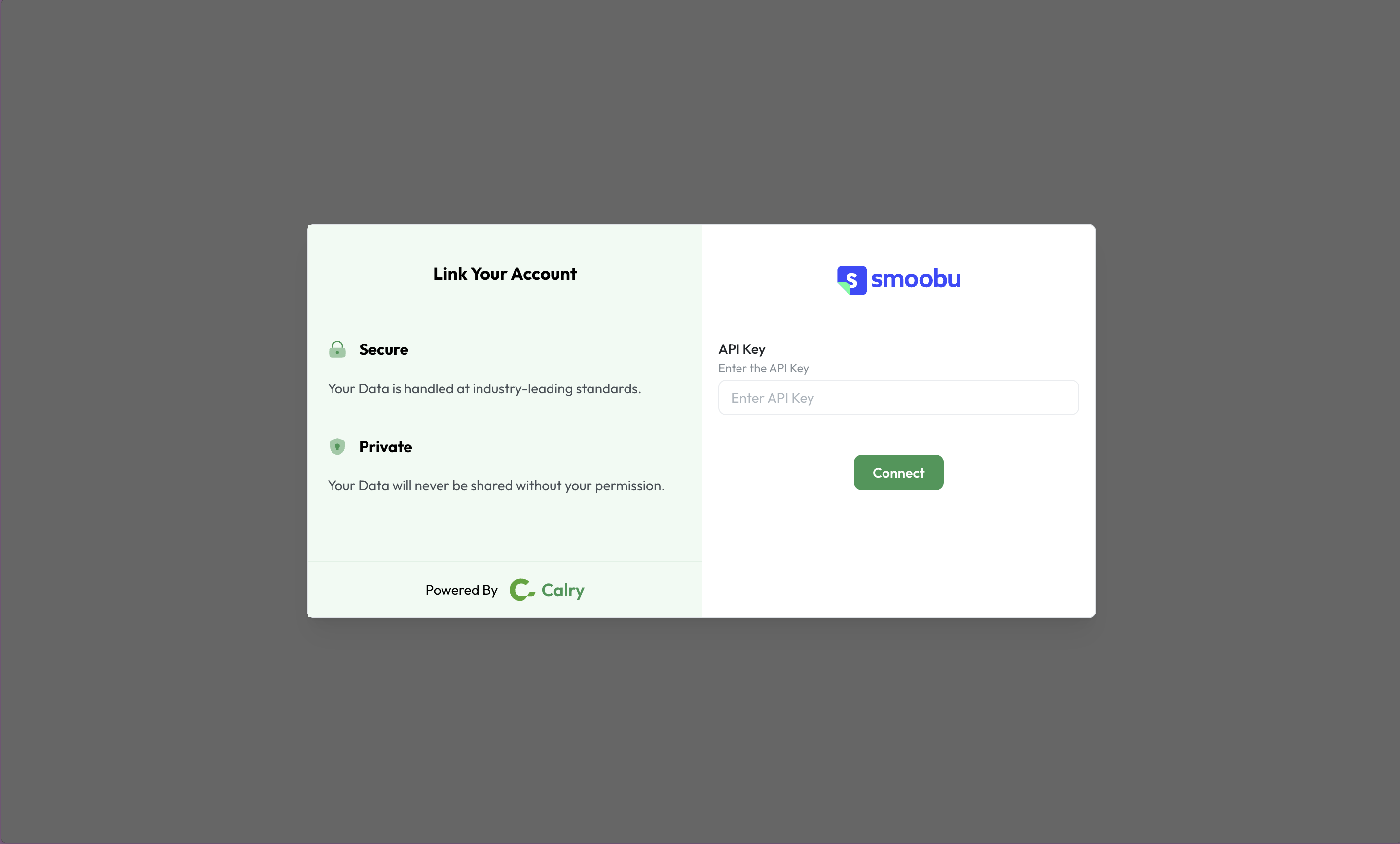
Now switch over to your Smoobu Account in a new tab. Go to ‘Settings > For Developers’ section. Click on ‘Generate API Keys’ and copy it.
If you're not able to find the API Key, please reach out to Smoobu's support team from within your smoobu dashboard.
Paste it back on your Authentication Screen (from Point 2) and Click on ‘Connect’. You will see a message box that shows you’ve successfully authenticated the integration. You will be redirected back to Acme app now.
How to set up Real-time webhooks
Go to the Smoobu account’s section within Calry (’Accounts > Smoobu account > Webhooks’). Type in the name, URL where you’d like to receive the webhooks and check off the events you’d like to subscribe to. Click on ‘Create’.
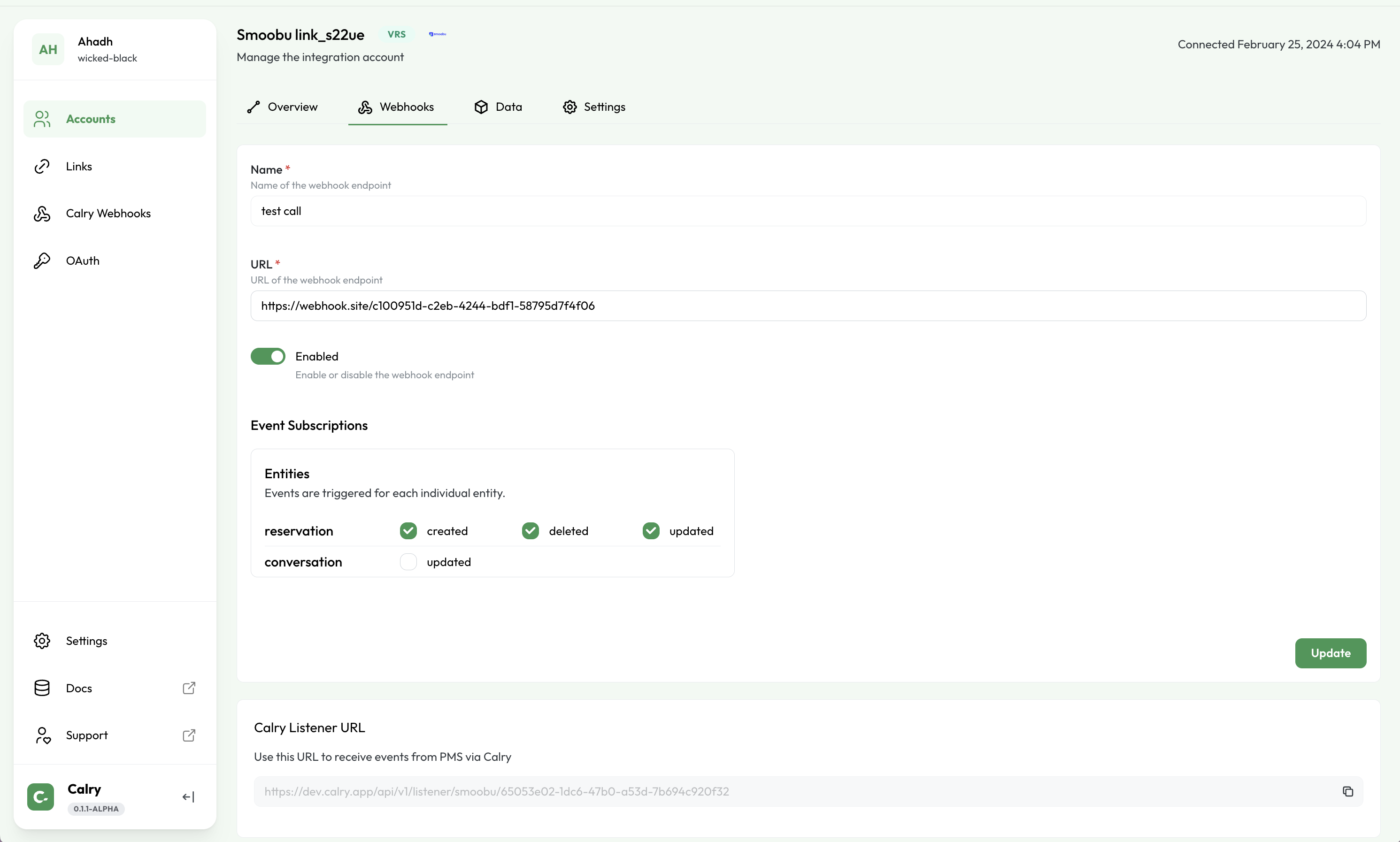
Copy the ‘Listener URL’ as this will be used in the following steps.
Or if you're already using the Create Webhook API to subscribe to webhooks, you can use the
listenerUrlfrom the API response to display it to your end-user within the UI. ThislistenerUrlwill be used in the following steps.Now, ask the end-customer to open Smoobu console. Go to Advanced > API Keys’ using the left-side navigation bar.
Paste the
listenerUrlfrom Step 1 on the Webhook URLs field as shown in the below image. Click on Save.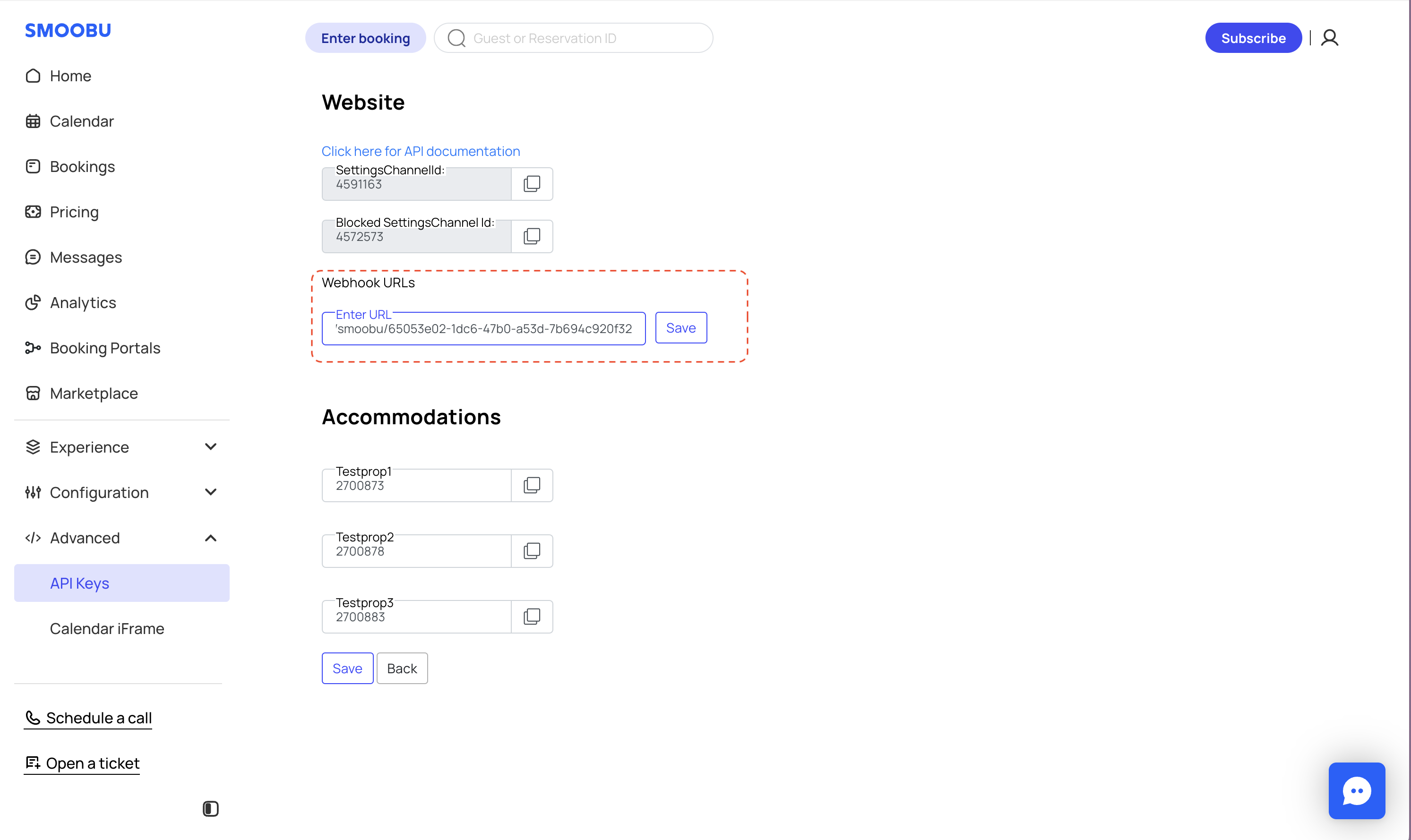
If you have any questions or need help, don't hesitate to reach out at mail@calry.app.